I've become something of a connoisseur of dreadful user interfaces.
They usually grow like pearls, when a programmer adds features to the software he's writing, and sticks the interface elements for each new feature wherever they fit.
From the programmer's point of view everything's fine, because he knows the software back to front and can remember where he's put everything. From anybody else's point of view, though, the interface looks as if a drunk reeled unsteadily around the window, dropping a checkbox here, vomiting up a drop-down menu there. If the program has a lot of features, then even if the programmer doesn't do anything really stupid, the interface can still be hilariously horrible.
It's possible for an interface to be inscrutable at first but pleasant to use after a relatively short learning period - look at Kai Krause's old Photoshop plug-ins, for instance - but developer-made interfaces that just growed like Topsy usually aren't like that.
One that I see quite often is NoteTab's many-tabbed Options dialogue...
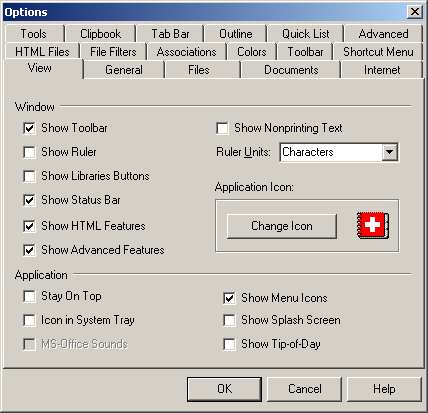
...but there are some much more impressive examples.
Like this, for instance.
I had a directory full of MP3s that all had file names with a number on the front and a chunk on the end that I didn't want, and which all had underscores in place of spaces. I wanted to make the file names prettier.
To do a job like this on a PC, there are four ways you can go.
1: Rename them all by hand. Acceptable for six files, not acceptable for sixty, a tedious way to spend an afternoon for six hundred, a steady job for life for six million.
2: Write a little batch file, usually in some inelegant way like doing a dir >foo.bat and then editing foo.bat so that it ends up as a long list of "ren" commands. Or even uses "for", if you're fancy.
3: Use a proper Unix-style shell like Cygwin or something, that lets you do stuff like this in one operation on the command line, or at worst with a very small script. The standard Unix/Linux/whatever "mv" command can't do this in one line, but any decent shell should have a quite powerful "rename" command. More complex operations are likely to require you to know regular expressions, though.
4: Chicken out and just find a stand-alone file-rename utility.
I chose option 4, and headed off to Pricelessware, the alt.comp.freeware reference archive. Pricelessware pointed me to Bulk Rename Utility, whose inimitable interface you see above.
Let's have another look at it, shall we?
When I first ran Bulk Rename Utility and saw this, I just sat there and laughed. That lower portion of the window contains, unless I've miscounted, 28 check-boxes, 21 text fields, 17 incrementable numeric-field doohickies each with two increment buttons, 14 drop-down menus, and 17 other miscellaneous buttons. And it's got a normal complement of ordinary menus up at the top!
The hell of it is, though, that this interface is actually very usable. It works, and it works well. I learned how to make it do what I wanted in, I don't know, maybe 30 seconds. It could probably be better, but it's by no means actually bad.
Bulk Rename Utility would be every bit the nightmare it appears to be, if it weren't for one very sensible move on the programmer's part: The interface shows you, in green, a preview of what your instructions are going to do to whatever files you've selected.
So I could instantly see that my search-for-"_"-and-replace-with-" " operation was going to annihilate all of the filenames altogether, and I said "huh?", and then I noticed that I'd accidentally put the search-and-replace terms in the "RegEx (1)" part of the interface instead of the "Repl. (3)" part, and I fixed that, and it was fixed.
Capitalising words in filenames is easy, too - just stare at the interface for 10 seconds to find the right bit of it ("Case (4)"), and select the option you want - "Lower", "Upper", "Title" or "Sentence" - from the menu. If those names don't immediately explain their function to you, the green preview will.
Bulk Rename Utility even deals elegantly with locked files. If you choose to abort the renaming procedure because a locked file can't be renamed (in this case, the file was still open in my music-player), Bulk Rename Utility gives you the option of reversing all of the renames it did before getting to the locked file.
Using regular expressions via this interface isn't much easier than using them on the command line, but there are umpteen other options for everyday, and some quite unusual, rename operations. If you're not doing something pretty darn complicated, you ought to be able to get it done with the standard interface.
An interface like this is still a usability disaster for a lot of people, though.
Pretty much anybody should be able to learn how to do complex rename operations with Bulk Rename Utility if they just spend a couple of minutes playing with it. OK, you might have to look at the help, or even download the manual in PDF format. But it's really not that difficult, even if you're not good with computers.
But your average computer-phobic person won't even try to use something that looks like this. The same explosion-in-an-interface-factory quality that cracked me up when I first saw Bulk Rename Utility has a much more negative effect on people who aren't confident about using computers.
Sometimes that lack of confidence is justified. It's still easy to find big-name software products, including whole operating systems, that just don't bloody work for some tasks, or that drop dead unexpectedly and then need a lot of work to fix. One of the standard things you hear from computer-phobic people is "I don't want to mess around with it, in case I break something". If that fear is based on a memory of a time when something really did break, then it'll be a difficult phobia to cure.
But many computer-phobics haven't had many, or any, experiences of this sort. They just don't know much about computers, and have decided that this means they will never know much about them. I find that attitude very frustrating - "give a man a fish and he'll eat for a day, try to teach a man to fish and he'll tell you you're wasting your time".
On the plus side, Bulk Rename Utility might actually serve as a sort of exposure therapy for computer phobias. Show it to the computer-hater, let them soak up how completely impossible it looks, then let them use it to rename a directory full of temp files. Whaddaya know - it's not that hard, if you just read the little labels and then see what they do!
The only thing wrong with Bulk Rename Utility for this purpose is that renaming multiple files isn't a task that ordinary users actually have to do very often. Ideally, you'd want a daunting-seeming, actually-easy-to-use program that greatly speeds up some painful task that ordinary users do often have to do.
Any suggestions?
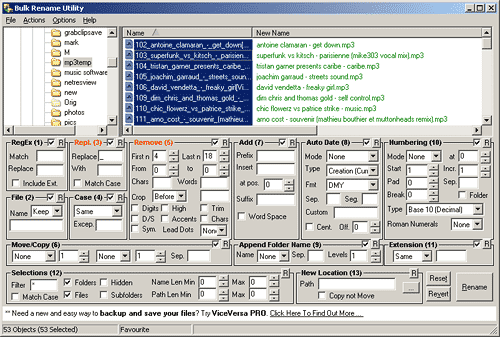
21 May 2009 at 7:17 pm
After considering this for a while, I'm wondering if the truly tedious tasks tend to either be unique to those of us who spend a good chunk of our lives in front of our pcs; or perhaps just get ignored by computer-phobics.
21 May 2009 at 7:32 pm
There are definitely some hideously tedious tasks that people who're no good with computers create for themselves, because it hasn't occurred to them that there might be a better way to do it, or because they assume that the better way will be incomprehensible.
Take people who leave all of their files on the desktop, for instance. Once the number of files exceeds the number of clearly displayable icons, they may deal with the problem by clicking and dragging files around, occasionally "losing" one into a folder or the trash, until they find the document they're after.
(Regular readers of The Daily WTF will be well aware that some programmers do this sort of thing, laboriously writing their own half-assed buggy version of some elementary function that they'd find is actually built into the language, if they'd only read the manual.)
21 May 2009 at 7:50 pm
Actually, the mention of a large collection of MP3s reminded me of the first time my wife wanted to load some music onto a player. I patiently tried to explain how she could use Windows Explorer to find them on the hard drive, then drag some onto the music player (a simple USB job, which appeared as Just Another Drive). It was all too hard so I ended up doing it myself.
Perhaps a useful utility would be one that searches for files of a given (selectable) type and then move them all to one location. Give it the option to leave the originals in their starting location and make new copies with the same name, or else create new ones and delete the old ones. This could be a good way for non-technical users to sift through the hard drives and consolidate files into common locations. Music, photos, movies, documents...they all get scattered across the platters in quite a random fashion.
21 May 2009 at 8:18 pm
I'm not sure that it's so bad, really. It's like a huge great big control console for some scientific instrument or another. It's daunting at first, but you can see all the switches and you can narrow down which ones you actually need very easily with use. It's not like most computer interfaces where different menus are scattered across different viewable pages and the appropriate metaphor would be something like an eight foot tall puzzle box with control panels on every interior and exterior surface.* I find that gaining the "layered controls" metaphor is one of the most befuddling ones for people who didn't grow up on GUIs. I suspect that's part of the reason for the "leaving all your files in the desktop" behavior, too. Their files might be folded into a subspace dimension of pure evil when they close a directory, as far as they know, and they're terrified that Sam Neill will show up in drag and pull their eyes out when they retrieve them. I think I may have misremembered that movie.
Chazzozz: That sounds a lot like Windows 7's "Libraries" idea, which are sort of "virtual folders" which pool all the files which meet particular criteria. I sat through an unintentionally hilarious WinFS presentation at a pharmaceutical symposium** that claimed it'd be the way we do all our file management in future, but seeing as MS cancelled that project mere weeks later I suspect it was just too powerful a concept for mortal minds.
*I tried to come up with a new metaphor here based on Transformers so I could shoe-horn in a reference to JaAm but to no avail.
** The centrepiece was a video of how the pharmaceutical industry would work with computers in 10 years. It was like the Fringe pilot crossed with every awful direct-to-consumer drugs commercial I've ever seen.
21 May 2009 at 9:14 pm
Generally my solution when faced with tedious tasks/problems is to think "hey, someone's probably come up against this before" and 99 out of 100 times, there will be an app that does exactly/nearly/close enough to what I want, or a forum answer that answers my exact question, just from a bit of googling.
So the two main things to teach people are really
1) someone has already got a solution to your problem that will save you time (including time spent searching, downloading and learning how to use it) and
2) how to find the solution on google - i.e. honing your google-fu skills.
It also helps to recognise that it's pretty hard to actually do any permanent damage on computers these days, although it's often hard to know which dialog boxes to ignore or pay heed to without prior experience - which is why having someone knowledgeable around (but not holding their hand per se) helps.
21 May 2009 at 9:51 pm
Chazzozz: You could simply run a search on say *.MP3 across your computer and backup those results. Most media managers like Media Player and iTunes already have consolidate and rename options. You just have to be vewy vewy careful about using them because there is NO UNDO. Hence a backup of all the raw files is essential.
The Libraries facility in Win7 is sorta useful if your files are scattered into sensible folders across multiple drives e.g. C:\My Documents, D:\Docs, F:\PDFs etc. If you're one of those people who saves files randomly across the hard drive then Libraries are less useful than say a Saved Search.
21 May 2009 at 9:55 pm
Dan wrote "There are definitely some hideously tedious tasks that people who're no good with computers create for themselves"
The worst are the ones who know ONE software product and try to do everything with it e.g. people who use Word Tables as mail merge sources... Have a stroll through a Word newsgroup sometime for a look at the wild side of amateur hackery.
21 May 2009 at 9:55 pm
I completely agree with kamikrae-z. It would be arrogant to assume that whatever tiny file manipulation problem or the like that I'm having at the time has not been had already by someone with far more skills than I that has probably written an app or blog post to explain their wonderfully elegant solution.
22 May 2009 at 1:09 am
@4: actually the huge scientific instruments I have used tend not to have huge control panels. In fact they are controlled by GUI user interfaces on PCs, most of which are not this daunting. Well, they do allow you to pull up a block diagram of the whole IF chain, but you do not normally need to go delving in there.
The great book "The Design of Everyday Things" actually describes the problems that come from having huge banks of identical switches. For example he describes on particular kind of plane that had the switch to raise the landing gear next to and identical to the switch to do something like turn on the lights. So many of the planes were damaged by trying to raise the gear while on the ground that the FAA issued an advisory. He also describes one nuclear power plant where the operators dealt with a row of identical levers by putting different beer keg handles on them.
Speaking of poor user interfaces, this very site helpfully lets you enter a comment, fill out the captcha, and submit before informing you that you're not actually logged in. At least it doesn't usually forget your comment.
22 May 2009 at 1:29 am
While I know the point of this is to talk about horrible-but-sorta-usable interfaces, I must say there are better GUI rename tools out there for Windows. ReNamer is the one I've found most comforting to use. Nice list at the bottom of what file will be renamed to what, a list in the middle of the operations in the order you want them done, and a pretty easy to use add/change operation window. And, yes, it can do regular expressions if you like.
22 May 2009 at 1:50 am
First thought about this post: "WANT"
Second thought: "duh, I'm on Linux"
Third thought: "hmm, let's try Wine..."
Fourth thought: "hurray for Dan!"
In other words: BRU is indeed good, and it's good for Linux users too since it runs under wine. It'll still probably screw up (as does Tag&Rename) if you only apply capitalization modifiers though, since the Windows and Linux partitions handle things differently.
22 May 2009 at 2:49 am
Windows Media Player 11 has an option to rename / organize your music according to your Rip settings. It's on the Library tab in Options.
For some reason the other day I felt compelled to sift through some old DVDs of MP3 files; copying them into the media player library, running its "Apply Media Information Changes" feature, and then syncing to a USB drive seemed to produce some coherentness out of the pile of files. There are many options for how you want the file name to look (on the Rip tab of Options).
22 May 2009 at 3:35 am
@peridot: Fair points, but confusion aside, I think that using a heirarchical menu necessarily presupposes particular work patterns or conceptual relations between the objects in the menu, and I find those can be nothing like my own sometimes. Where the creators actually use the tool, it often works out fine, mind you. Whereas with the big bank of controls (which more often are not are big banks of computers showing one simulated control panel each these days, I'll grant you), you tend to form those mental relations and work routines yourself.
22 May 2009 at 4:25 am
I'm sorry this isn't 100% on topic, but as you are working with MP3s I want to let you know my solution. I use an old prog called MP3tag to first correct the tags, then two keystrokes rename all selected files to D:\Music\%Artist%\%Album%\%Artist% - %tracknumber% - %Title%.mp3
It has its own obtuse program design spot in the section that you use to create scripted renaming filters, which can be used to adjust the tags e.g. proper case, changing 01/20 to 01, etc. but it is really convenient to standardise tagging and naming of MP3s. There are other programs of similar capabilities.
22 May 2009 at 6:31 am
If we're all going to evangelize our rename utilities of choice, I'll go with Rename Master. It's Cool Thing™ is that the operations take the form of a list of actions.
22 May 2009 at 8:23 am
Looks like it would be pretty painful to use on my 7" screen netbook. I'll stick with my current method of many small ruby scripts that occasionally nuke all your filenames.
22 May 2009 at 10:10 am
I give you: The Totally Customisable Applet for Logitech's G15 LCD-equipped keyboard.
[What an awesomely WTF-y name! The truly enterprisey version would be "Totally Customisable Application", of course, but the all-important TLA is the same either way. See also "The Last One".]
It's even better when you download it, try to run it and discover most of the documentation is in German. It looks like an OS as if designed by BMW. You have options for everything, even other options. All this to produce screens that look like you have a small Microbee sitting on your keyboard.
I especially enjoy the use of flashing elements. Just what you need slightly out of your vision when typing.
Needless to say, I did not bother to configure, or use, this app.
22 May 2009 at 10:56 am
So, would this handy dandy program let me make strange, arbitrary renamings? Like, for example, turn files 1 - 10 of an awesome book series from "SomeAuthor-unintelligiblecrap-variablelengthtitle.pdf" into Author, Some - Awesome Series N of Q - Variable Length Title.pdf"?
Basically, what I need is an option that will whack off everything in a file name up to a demarcation character (usually the last dash) and append what remains to the new file name.
i figure you could do this with regexp, but after a little bit of learning I figured there are Some Things Man Is Not Meant To Know, and gave up.
22 May 2009 at 12:37 pm
While we're evangelising, allow me to recommend Media Monkey. This marvellous app, while probably still too daunting for neophytes and Luddites, sounds like exactly what Dan and Chazzozz needed.
Among its many talents is its ability to rename and organise your files based on ID3 tags. It's similar to MP3tag, but more flexible and with a nicer interface.
I used to have all my MP3s in a flat folder until they became too numerous for that to be effective any more. At the moment, I have them in M:[Album Artist][Album][Track#] [Artist] - [Title]. Media Monkey's Auto Organise feature allows you to structure and restructure your files any way you want.
You can also set it to sync with portable media players and rename and organise the files separately. For instance, on my phone, the files are in a more simple [Genre][Artist] - [Title].
What's that you say? No order and consistency to your ID3 files? Shame on you. Try the Auto Update from Web function, which searches Amazon for your album and allows you to update any or all parts of the ID3 and (joy) download the album art.
Worth checking out for anyone with an undiagnosed Anal File Organisation Disorder.
22 May 2009 at 2:40 pm
I use this for all my bulk renaming needs: http://tools.tortoisesvn.net/StExBar. It's got the preview thing happening. It's regex enabled, which can be handy if you're into that sort of thing.
22 May 2009 at 6:39 pm
All this talk of The Daily WTF makes me wonder if this would make a good contest for them, along the lines of the OMGWTF contest from a few years back. This time: design a monstrosity of an interface that's actually usable and performs a useful function.
22 May 2009 at 9:33 pm
So does anyone have a good way of removing illegal characters from a filename under windows?
I have several files copied over from a linux system onto ntfs with ? in the filename, but now I've moved countries so can't use the same machine to rename them.
And I really like the idea of a program to pull the album art off amazon, though does it embed the album art in the tag or store it as a separate file?
23 May 2009 at 2:17 am
Mayhem - try this: http://sourceforge.net/project/showfiles.php?group_id=23617&package_id=142775&release_id=322317
That a windows complied version of the GNU core utilities - basically native windows versions of the standard Linux command line tools. Download the CoreUtils-5.3.0.exe and then just use the 'mv' command to rename your pesky "?" file.
*note - I've not tried to actually do this but there is no reason I can see it should not work. "?" itself is not actually an illegal character in the NTFS namespace - only in the Windows file tools and since the GNU file tools are actually NTFS standard compliant it should work.
Alternatively - you could try to access and rename the file from the Windows command line using it's 8.3 format name. See http://support.microsoft.com/kb/101601 for clarification.
23 May 2009 at 2:40 am
Mayhem - quick update for ya. I just tried it (created a file with ? in the name in linux, then booted back to windows), MV failed at the task.... but... REN did it without a hiccup. So, there ya go.
23 May 2009 at 1:10 pm
I use this interface on a semi regular basis:
http://views-help.doc.logrus.com/sites/all/modules/views/help/images/overview-ui-large.png
It's actually quite an improvement over the earlier incarnation of this module.
23 May 2009 at 7:53 pm
You can rename files using wildcards in the standard CMD console window.
e.g. ren *.foo *.fo1
if you are dealing with an illegal char, you could simply handle it with the * (even if necessary by moving all other files with the same extension out of that folder)
5 June 2009 at 8:42 pm
You can download a software for each little task that you want to do. Or, you can use the software that you already have. I really advise using UnxUtils as shown here: http://blog.hardeep.name/computer/20081010/moving-multiple-files/